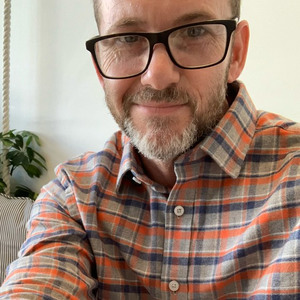After you’ve taken a screenshot, uploaded a PDF or image or snapped a website, it’s time to add annotations.
PRO TIP: You'll want our free Chrome Extension and Desktop App to get the most out of Markup Hero. View these helpful videos to learn more about our desktop app for MAC or PC.
- First up are the markup tools.
- There’s
TextArrowsCallouts
- Then
LinesDrawing with PenHighlighter
- And
RectangleOval
- You can easily change the color and thickness
- Permanently hide private information with
blur - Try
pasting an imageinto your markup. This can be done by selecting from your computer or just by copying and pasting from the web or other sources - And even add a
signature - Undo and redo work by clicking the icons or just using the normal keyboard shortcuts
- And once you are familiar with all of the tools in Markup Hero you can start using the
hotkeysto speed up your workflow