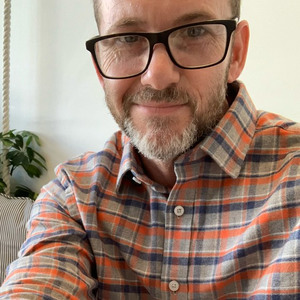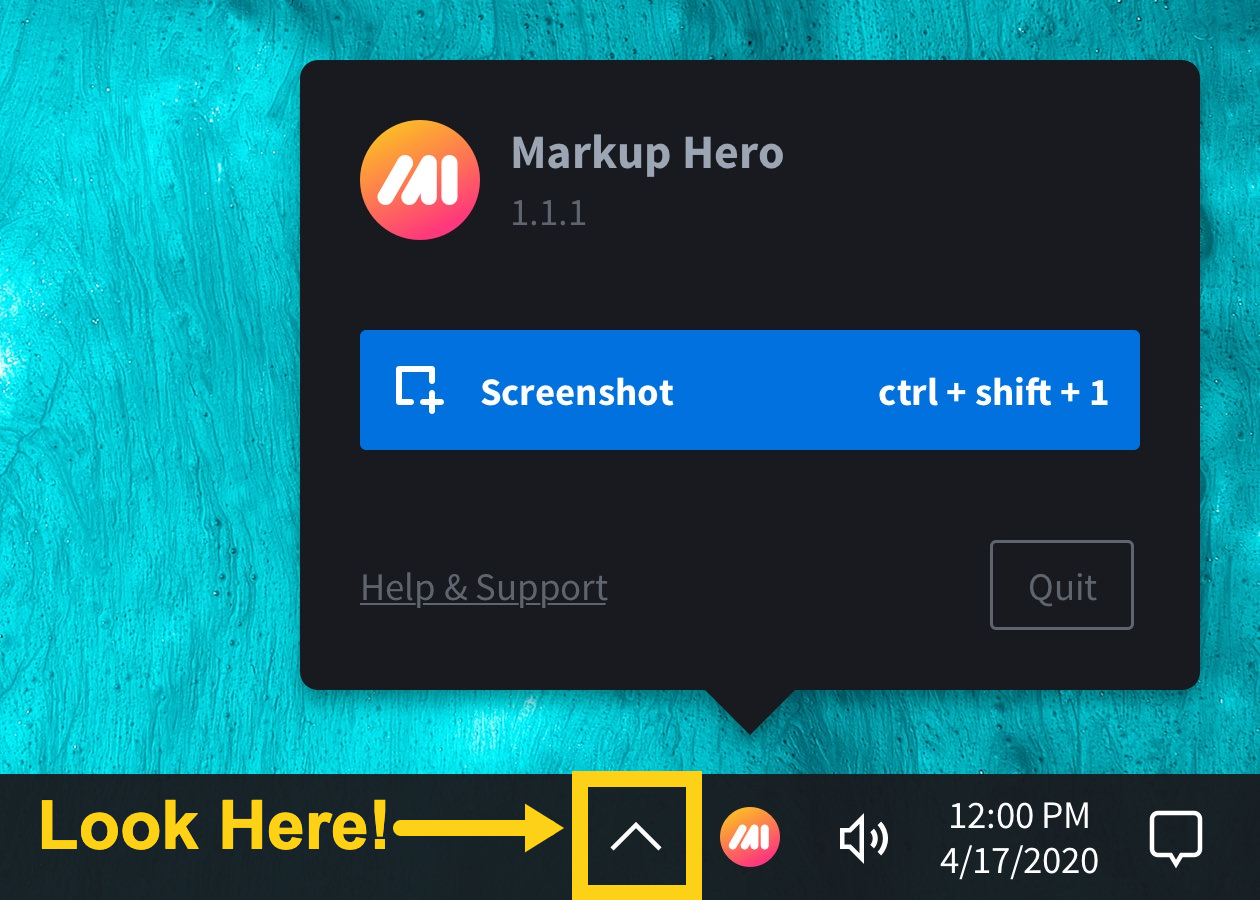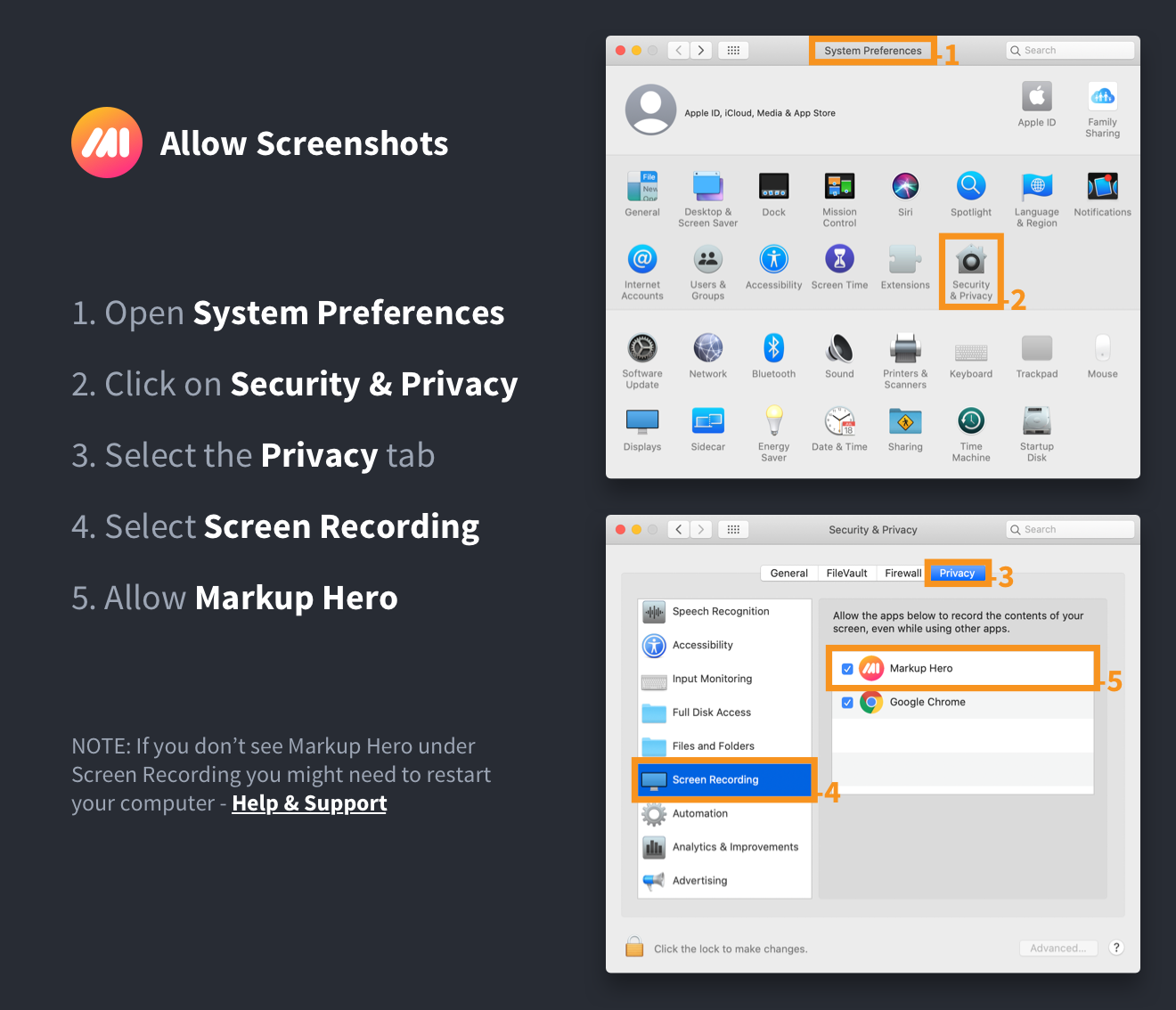Download our free screenshot desktop app for MAC or WINDOWS.
Or check out our Chrome Extension to take screenshots (including scrolling screenshots) from your browser instead.
Windows Installation
- Download from https://markuphero.com/download, make sure you select the PC version.
- Unzip the Installer File - Double click the zip file to open.
- Open the Installer File - Double click the newly downloaded installer file to and click "Install".
- You're Done - You can now begin using Markup Hero desktop app. Try it out, press CTR + SHIFT + 1 to take a screenshot.
I installed the app on Windows, but now I can't find it?
Find Markup Hero in the tray (the up arrow) and drag it out to the nav bar for convenience.
Mac OS Installation
- Download from https://markuphero.com/download, make sure you select the correct version for your computer.
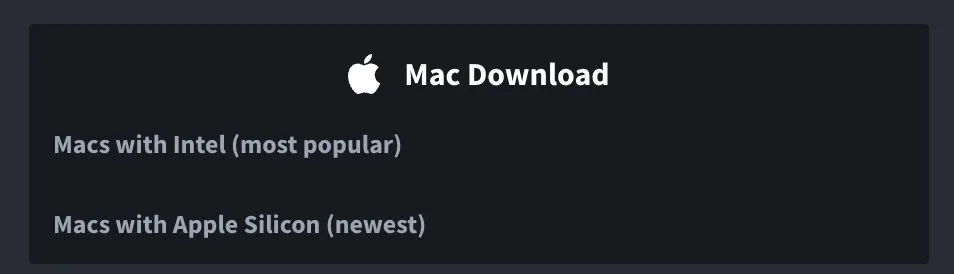
- Open the Installer File - Double click the newly downloaded installer file to begin installation. Then drag the Markup Hero icon to the applications folder to the right. Congrats, you are done installing.
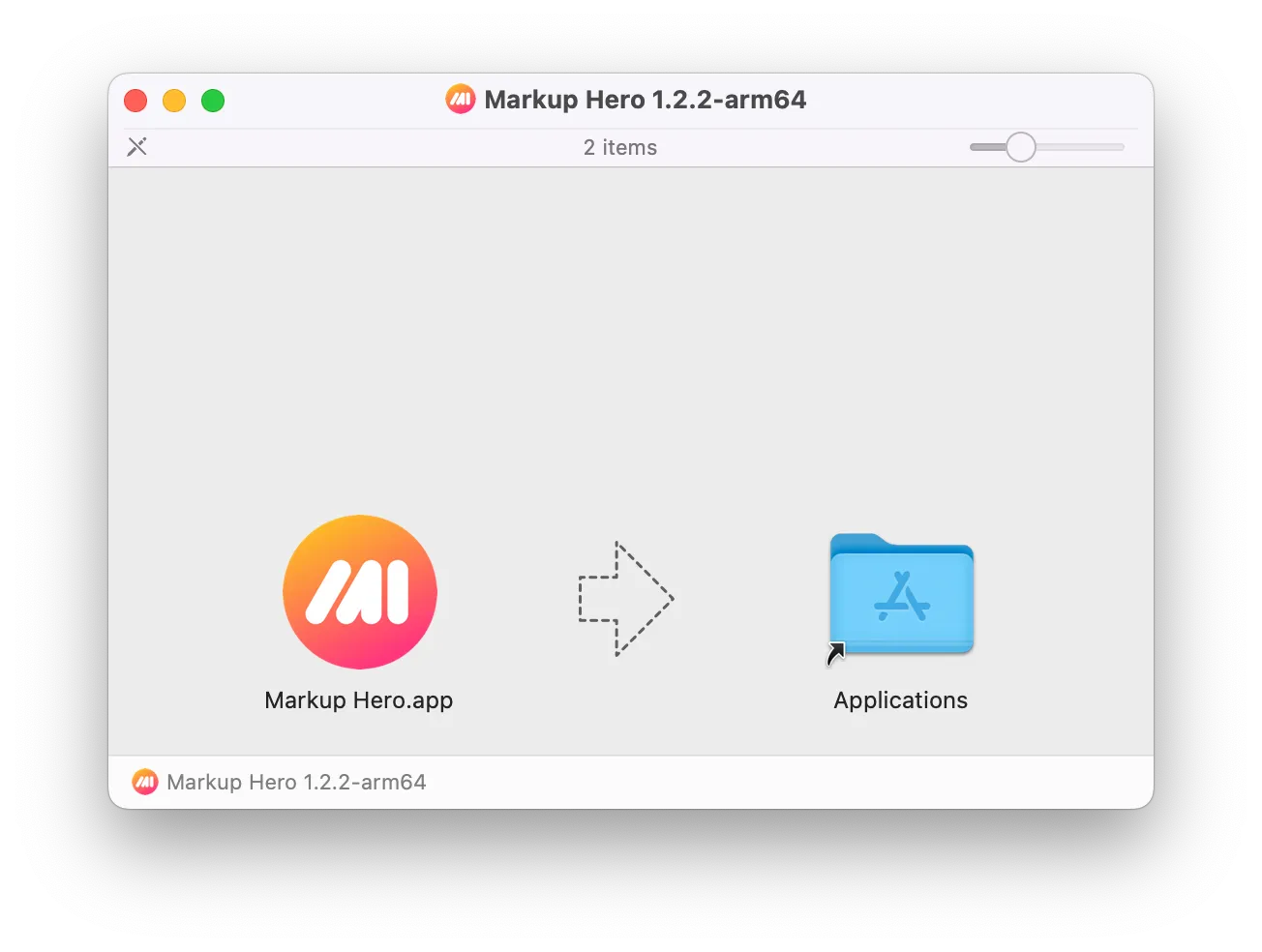
- Give Markup Hero Permissionsto Take Screenshots - Once installation is complete, you will be prompted to give Markup Hero Screen Recording permissions. Go to:
- Note: You may need to unlock your security screen by clicking the gold lock icon in the left corner and entering your computer password.
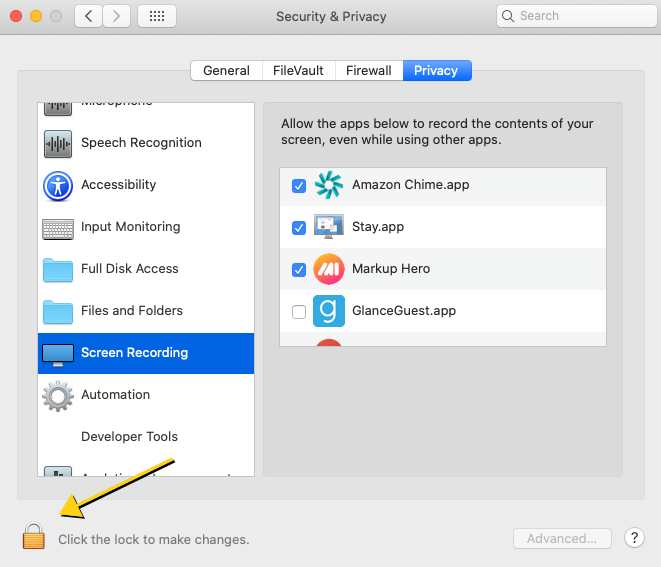
- Close and Re-Open Markup Hero - Finally, just close Markup Hero by clicking on the icon in your desktop tray and choosing “Quit”. Then go to Applications and click on Markup Hero to restart the program.
I installed the app on Mac, but now I can't find it?
Find Markup Hero in the upper right nav bar.
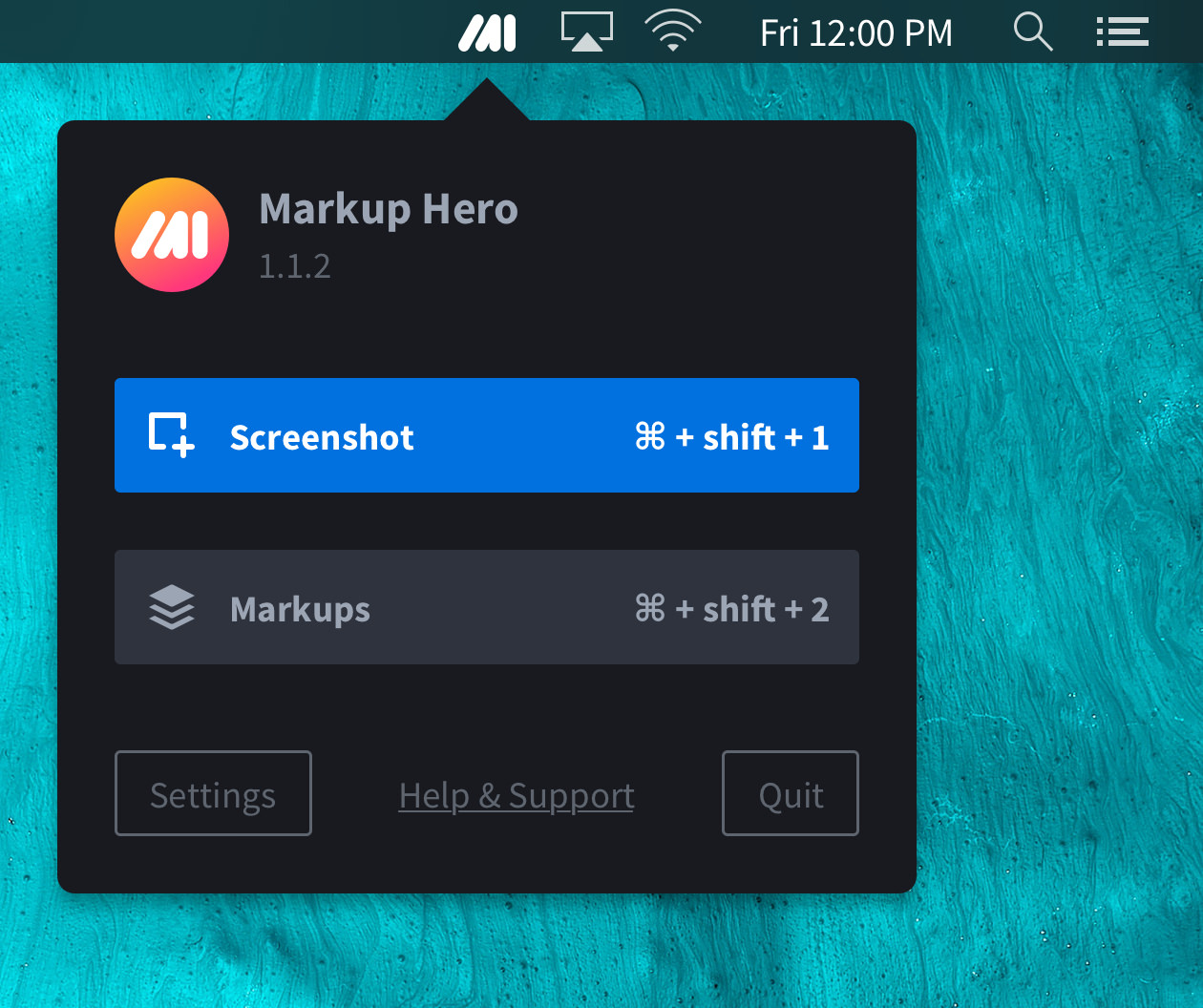
Potential Hotkeys Conflict (Keyboard Shortcut Settings)
In rare cases you may have another program installed that uses the same hotkeys as Markup Hero. If this occurs you will find that taking screenshots doesn’t work quite right. Markup Hero allows you to modify the hotkeys for screenshots, just click the "Settings" button to set your preferred keyboard shortcuts. Alternatively, go to the preferences of the conflicting application and change the hotkeys there.
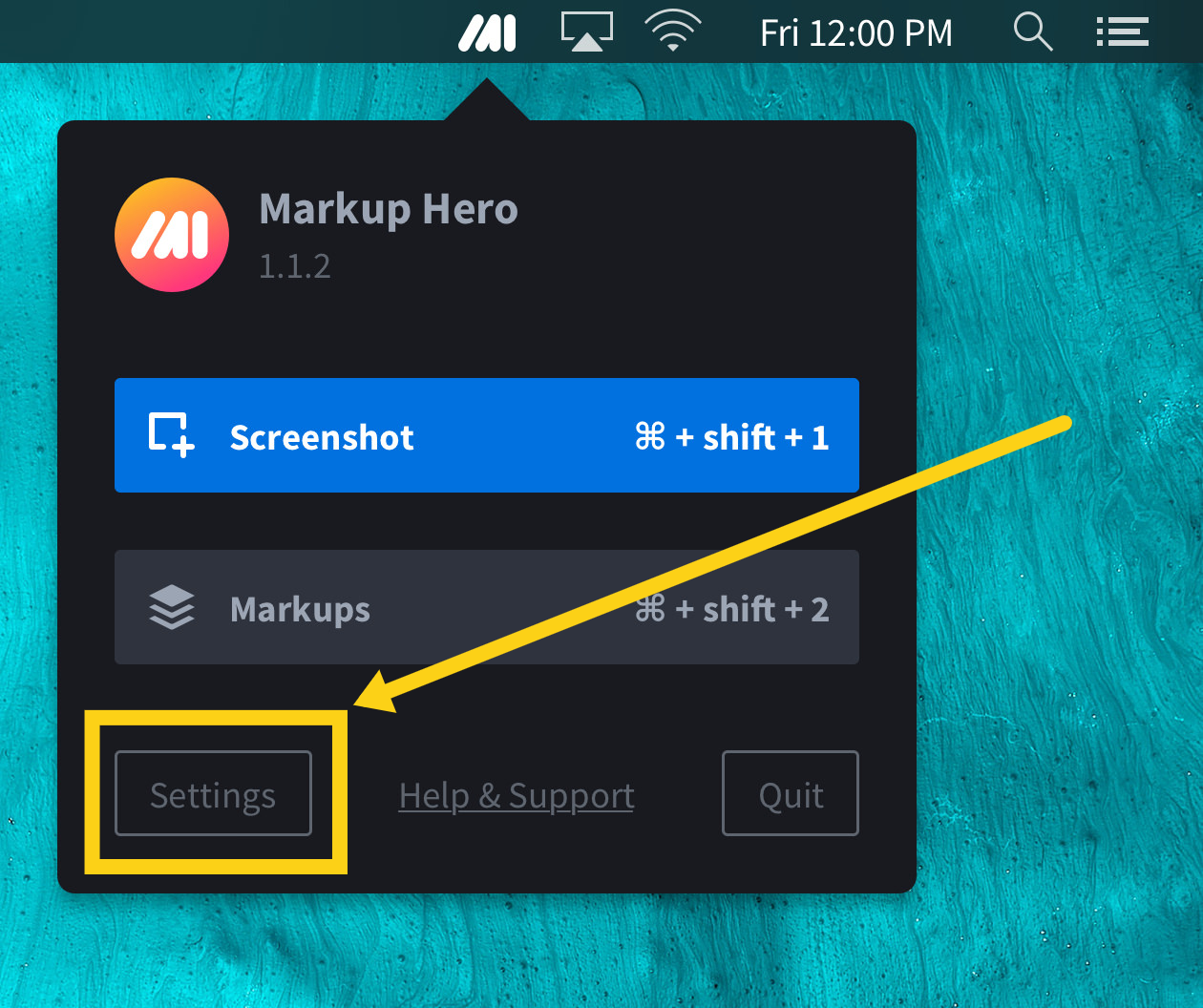
Linux Installation (Beta)
Instructions vary on the distro, this beta isn't being actively supported.